Cara Hack Password User Windows 7
- Change Windows 7 Password Hack
- Hack User Password Windows 7
- Cara Hack Password User Windows 7 Download
Mar 04, 2014 Cara Hack Windows 8 Administrator / User Password. Posted by Bagus Dwi A. Selasa, 04 Maret 2014 Hacking. Retak windows 8 password, cara crack windows 8 sandi, reset windows 8 password, windows 8 password cracker Write oleh Guo Teng. If you forgot Windows local administrator password, this password recovery tool can help you recover it in a fast and effective manner, supporting for all major Windows systems. This following tutorial explains how to use Windows Password Recovery Professional to remove/recover your Windows local user password.
If you forgot Windows 7 admin password, there are many ways to reset the password without data loss, and using command prompt is one of them. Now, in this post, we will show you how to reset Windows 7 admin password with Command Prompt in the following two cases.
Reset Windows 7 admin password with Command Prompt when you’re logged in
This method is for you when you forgot your Windows 7 admin password but have already logged in, or when you just want to change your old password.
Step 1: Log in to Windows 7 as your admin account.
Step 2: Open Command Prompt as administrator.
Click Start and then type cmd in the search box. Right click on the cmd.exe that appears in the search result and select Run as administrator. If prompt with a User Account Control dialog, click Yes to proceed.
Step 3: Reset Windows 7 admin password with command.
Type the following command and press Enter key. Replace user_name and new_password with the name of your administrator account and your desired new password respectively, for example, net user iSumsoft 2019. When “The command completed successfully” prompt is displayed, your admin password is changed successfully. Next time you have to use the new password to log in.
net user user_name new_password
Reset Windows 7 admin password with Command Prompt when locked out
If you forgot Windows 7 admin password and are unable to log in to your computer, you can still use Command Prompt to reset your password. What you need to do is replace the Utility Manager (utilman.exe) on Windows 7 logon screen with Command Prompt (cmd.exe), so you can open Command Prompt from the logon screen and reset your Windows 7 admin password easily.
Tips: This process will be a bit cumbersome and require you to use a Windows 7 installation disc or flash drive. If you want a faster and simpler way to reset Windows 7 admin password when you are locked out of your computer, the Windows 7 Password Refixer tool will be a better choice. If you prefer to try Command Prompt trick, follow these steps.
Step 1: Boot computer from a Windows 7 installation disk.
Insert a Windows 7 installation/startup disk into the computer on which you need to reset Windows 7 admin password, then start the computer from the disk (USB or CD flash drive).
Step 2: Replace utilman.exe with cmd.exe using Command Prompt.
1. After the computer boots from the Windows 7 installation disk successfully, you will see the Install Windows screen, as shown in the figure below. Select your language and keyboard input method, then click Next.
2. Click Repair your computer.
3. Just a moment and your Windows 7 operating system is listed in the System Recovery Options window. Jot down the drive letter (typically C:) of the disk where your Windows 7 system is installed, then click Next to continue.
Black and decker radial arm saw 7770 3427. We have 1 Dewalt 7770 manual available for free PDF download: Use And Care Manual Dewalt 7770 Use And Care Manual (28 pages) 10 radial arm saw. Save dewalt radial arm saw 7770 to get e-mail alerts. Free Shipping. DEWALT 7770 10-inch Radial Arm Saw Owner's Instructions and Parts Manuall 1026 See more like this. DEWALT 7780, 7770, 7740 10' & 12' Radial Arm Saw Instruction Manual 0258. Free Shipping. DEWALT 7780, 7770, 7740 10' & 12' Radial Arm Saw. Save radial arm saw dewalt 7770 to get e-mail alerts and updates on your eBay Feed. DEWALT 7780, 7770, 7740 10' & 12' Radial Arm Saw Instruction Manual 0258. Free Shipping. DEWALT 7780, 7770, 7740 10' & 12' Radial.
4. Click Command Prompt and a command prompt window will open.
5. Run the following two commands to replace utilman.exe with cmd.exe. When asked whether to overwrite the utilman.exe file, type Yes and press Enter key. That’s all you need to do in the Command Prompt here.
- copy c:windowssystem32utilman.exe c:
- copy c:windowssystem32cmd.exe c:windowssystem32utilman.exe
6. Close the command prompt, remove the Windows 7 disk from the computer and then click on Restart button at the bottom of the System Recovery Options window. Then the computer will restart and this time it will start normally from its internal hard drive.
Step 3: Reset Windows 7 admin password with Command Prompt.
1. When Windows 7 logon screen appears, click the Ease of Access icon in the lower left corner of the screen. This will open a Command Prompt if the previous steps went right.
2. Now type the following command and press Enter key to reset your Windows 7 admin password. When the password is reset successfully, you can log in to Windows 7 with the new password.
net user user_name new_password
Step 4: Restore the utilman.exe file.
In order that you can use your computer normally, you’d better restore the original utilman.exe file.
1. Start the computer from the Windows 7 disc or flash drive again.
2. When Install Windows appears, press Shift + F10 to open a command prompt.
3. Run the following command to restore the utilman.exe file. When asked whether to overwrite the utilman.exe, type Yes and press Enter key.
copy c:utilman.exe c:windowssystem32utilman.exe
4. Finally, remove the Windows 7 disc and restart your computer. Everything is OK now.
'I'm new to a computer with Windows 7. I don't have a Windows password, and I always get presented with the logon screen where I have to click my username to log in with a password.I'm not sure whether something I've installed has made it do this. But is there a simple way around it? I only have one user account (which has admin rights) and no password on it. Thanks in Advance.'
This is a problem from a forum and also a common issue we have to deal with usually. In general, we just need to bypass Windows 7 password login without password. Here will list three ways for you to bypass Windows 7 login screen no matter you have default administrator privileges or not.
Way 1: Bypass Windows 7 Login Password with Reset Disk
Windows 7 password reset disk is dedicated to resetting or removing Windows 7 password when you forget on login screen. And one reset disk only works for one user account on Windows computer.
For languages other than English visit The module number can be found engraved on the back case of the watch. G shock watch user manual.
1. Start your Windows 7 computer and connect it with password reset disk.
2. Choose the user account on Windows 7 login screen if you know which account the disk is created for.
If not, please try one by one on login screen. Find out the relevant account to remove its login password.
3. Type an incorrect password intentionally for login user and click OK if it is prompted incorrect.
4. Then click on Reset password link under password box to open Password Reset Wizard.
5. Tap on Next and choose the inserted password reset disk. Click on Next.
6. Don't type anything in password input field while you are asked to reset password for login user.
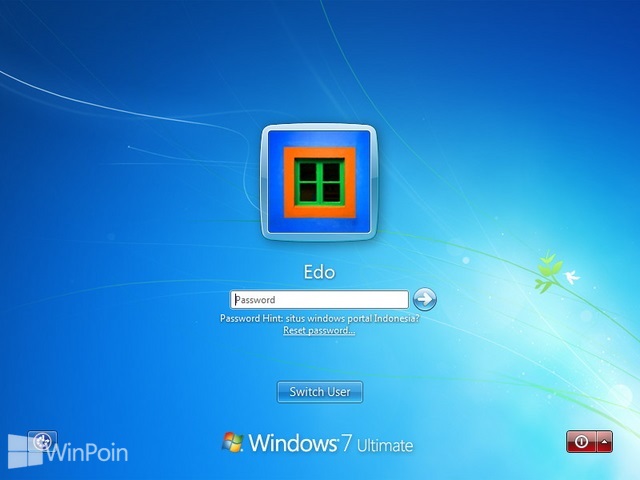
7. Just click Next and Finish, and the Windows 7 login password will be removed.
Way 2: Bypass Windows 7 Login Password in Safe Mode with CMD
By default, built-in administrator is created and set disabled, but has no password protection in Windows computer. While you run Windows 7 computer normally, it will not be found and used. However, if you can run your Windows 7 in safe mode with command prompt, it will run command prompt to remove Windows 7 login password.
In Windows 7 computer, there are 3 different types of safe modes to choose, Safe Mode, Safe Mode with Networking and Safe Mode with Command Prompt. In order to make full use of command prompt to bypass Windows 7 login password, please choose the third one.
Step 1: Restart your Windows 7 computer and hold on pressing F8 to enter Advanced Boot Options.
Step 2: Choose Safe Mode with Command Prompt in the coming screen and press Enter.
Step 3: In pop-up command prompt window, type net user and hit Enter. Then all Windows 7 user accounts would be listed in the window. Just find the login user which ever appeared again and again on Windows 7 logon screen.
Step 4: Remove Windows 7 login user password with net user command.
For example, if the login user is 'isunshare', just need to type command 'net user isunshare *' in command prompt window and press Enter button three times. Then Windows 7 login user password would be removed. Restart computer normally and you could bypass Windows 7 login password to sign in.
Way 3: Bypass Windows 7 Admin Password with Recovery Utility
If all of above methods cannot work for your Windows 7 computer, please think about the third-party Windows 7 password removal tool, iSunshare Windows Password Genius. It can directly remove Windows 7 password for all of user accounts on a locked computer. So it is usually used to remove and bypass Windows 7 admin password to login. Just two easy steps are required to bypass admin password in Windows 7 without login.
Change Windows 7 Password Hack
Step 1: Burn Windows 7 password reset disk with writable USB flash drive.
The Windows 7 password recovery tool allows anyone to burn a password reset disk on an accessible Windows computer with bootalbe USB drive or CD-ROM.
- Insert bootable USB flash drive into accessible computer and run Windows 7 Password Genius.
- Select the removal device and click Begin burning button.
- Format the USB flash drive and burn password reset disk into it.
- Exit USB flash drive after successfully burning.
Step 2: Remove and bypass Windows 7 admin password to login computer.
- Plug USB recovery disk into your locked Windows 7 computer.
- Set Windows 7 computer to boot from USB flash drive.
- Windows Password Genius runs on locked computer and show all the Windows 7 user accounts.
Hack User Password Windows 7
- Select the login administrator in user list, and click Reset Password button.
- Click Yes button to confirm to remove Windows 7 admin password.
- Tab Reboot button to restart locked Windows 7 computer, and eject USB recovery disk in time to boot computer normally from hard drive.
On Windows 7 logon screen, just click the administrator and you could login Windows 7 computer successfully without admin password. It means you have successfully bypassed Windows 7 admin password to access computer.
Cara Hack Password User Windows 7 Download
Related Articles: